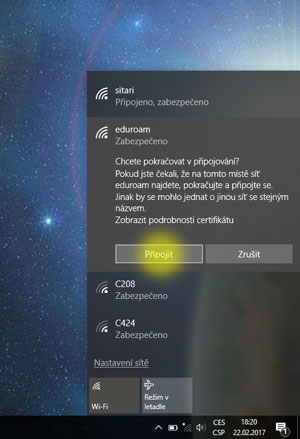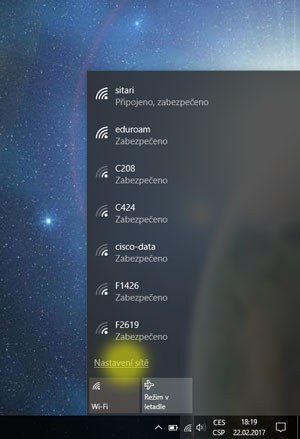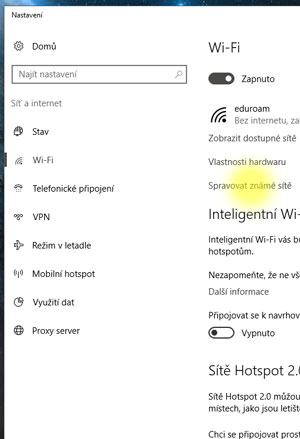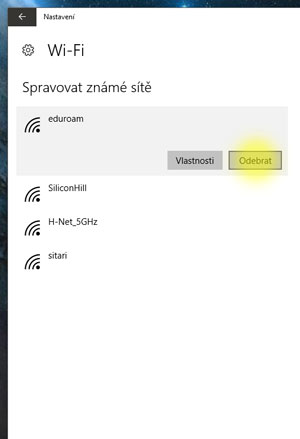Automatic setup of your device (recommended).
Your system: -
Go to some place where eduroam is available and try your newly configured device.
Connect the same way as you are connecting to any other Wi-Fi network. Since that, device will connect automatically.
If you don't get connected, try alternative option below.
- To install certificate and create network profile for eduroam network, click the button bellow or scan the QR code with your mobile device.